


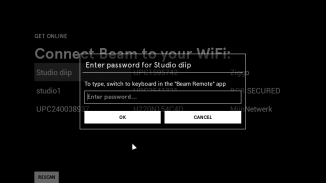
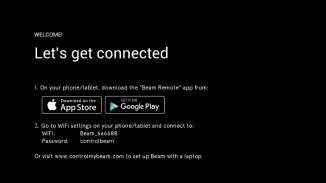
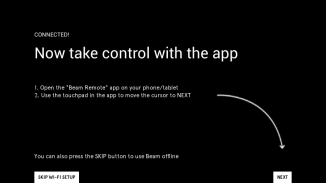
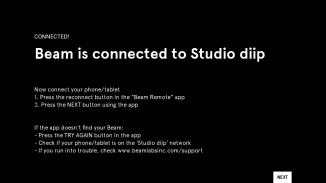
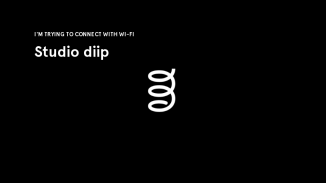
Beam WiFi Setup

Описание Beam WiFi Setup
Beam WiFi Setup guides you through the steps to connect Beam to your local WiFi network.
Trouble connecting Beam to your WiFi network.
When having trouble connecting Beam to your WiFi network, please take into account the information as set out below:
– Try using Beam closer to your router to see if your well within WiFi range.
– If you use Beam in a lamp with a metal shader, the WiFi signal gets blocked. Try to connect Beam to WiFi in a different surrounding, for example on a wooden table.
– If other devices experience the same connectivity issues you should contact your internet service provider.
– If you use a password with special characters (such as !, @, #, () or any spaces in your password, etc) Beam might show a connection error or takes a long time to unsuccessfully connect. There seems to be a bug that causes these symbols not to be accepted on Beam for passwords. We have fixed this issue with the latest version of the Beam Remote app.
Trouble locating Beam with the Beam Remote app / web interface:
Try out the following options:
– Your phone, tablet or laptop is not on the exact same WiFi network as Beam. Connect both devices to the exact same WiFi network.
– Your Beam is on a different IP range or subnet. This can happen because you use a WiFi repeater or range extender, then you’ll have to try to set it up differently. Try to see if the problem is solved when you disconnect your repeater to see if that fixes it. This can also happen because you are on a large corporate network. In that case contact your IT department with the information in this FAQ.
– You are barely within range of WiFi or your Beam is also just within range and has trouble connecting.
– Beam connects to the web interface by using port numbers 1346 and 1347 and port numbers 13456 and 13457 for connecting the Beam Remote app to Beam. Make sure that they are not blocked by your network.
– If the Beam Remote app can’t find Beam, it might also help to try connecting to Beam on your laptop. On your laptop, go to www.controlmybeam.com. Does your Beam name appear in this list? Try connecting to it. If you can control Beam again, retry connecting to Beam with the Beam Remote app.
Connecting to a network that requires an acceptance of terms of use.
Sometimes, before you can successfully connect to a network, you will need to accept the terms of use on a web page. This page will open if you start your browser or try to navigate to a different website. You will need to accept these terms in order to get full WiFi access.
This means that you can not control your Beam over WiFi. Opening this page and accepting the terms is currently only possible by using a Bluetooth mouse and keyboard with Beam.
Our upcoming firmware update will make a second option available: to control Beam with your device through Bluetooth. This will make connecting with such networks a lot easier!
Connecting Beam to a ‘hidden’ WiFi network.
You can connect your Beam to your hidden WiFi-network, but you will need a second WiFi access/hotspot. So you have your hidden and a secondary visible WiFi. Start Beam and connect your phone to Beam’s WiFi. In the WiFi setup select the visible WiFi and connect to it. Connect your phone to the visible WiFi and start the Beam Remote app again. On Beam, go to Settings click on WiFi and in the right top corner click on the + sign to add your hidden network.
Send an e-mail to support@beamlabsinc.com if you still experience connectivity issues!






















